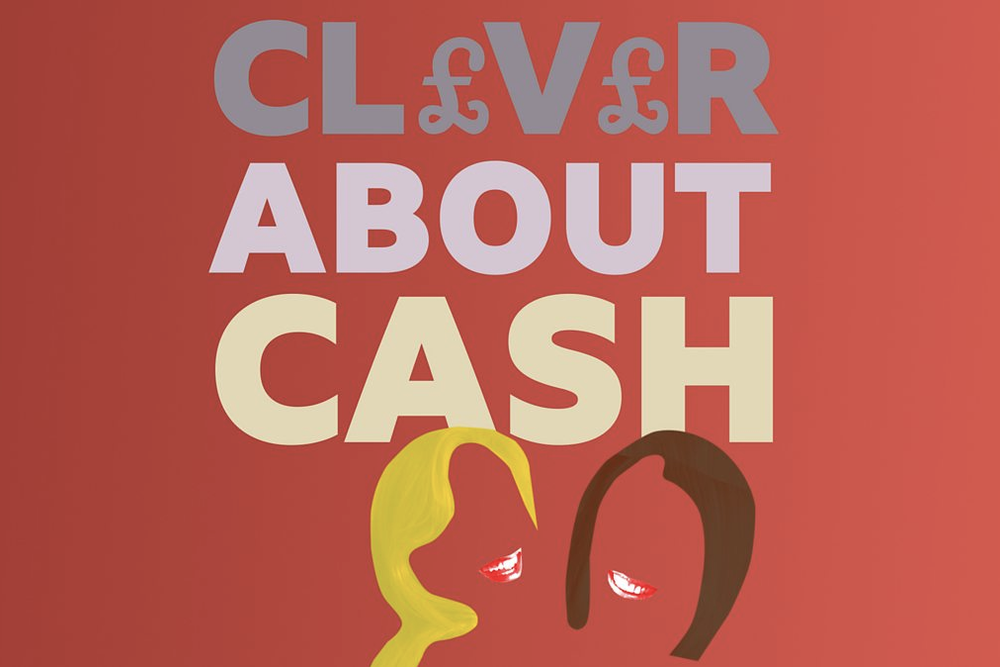Staying safe online is essential for finding support. When you call our helpline, it is confidential and does NOT appear on your phone bill. Please note: If your concerned or know that abuser is tracking your online devices, you can contact us and we can safely store your information, details of incidents and evidence on our system for when you may need to use it.
However, when you use our website (or any other website), it is a bit more difficult to be discreet. Use these tips to stay safer online.
1. Keep an online diary
It is vital to tell someone about what is happening to you and keep a diary of the incidents.
-
- Keep a detailed diary of incidents, noting down times, dates and witnesses, if any (also see keeping key documents, diary and phone to hand).
-
- Tell a trusted friend and/or family members.
-
- Keep a photographic record of injuries.
-
- Report each incident to the AMIS helpline – we can safely store details of each incident as evidence.
-
- Report each incident to your GP or hospital – make sure they take notes of your injuries.
-
- Report each incident to the police (including criminal damage as well as violence) and ensure you speak to the trained domestic violence police if your force has them. Either phone to make an appointment or attend the station in person. Take a friend with you, if possible. ENSURE YOU OBTAIN A REFERENCE NUMBER, INSIST ON IT.
The following apps can help you keep an online diary to document important evidence and information about domestic abuse, stalking, harassment and family court cases. These apps allow you to securely store, access, organize, and share vital information and evidence confidentially.
2. Switch to private browsing
Private browsing (or incognito) allows you to use a web browser (such as Chrome or Safari) without storing any information. If you are using the internet to find support, you should turn on private browsing. Private browsing will prevent any internet history from being recorded.
These guides show you how to turn on private browsing for the main browsers:
3. Delete your cookies and history
Every time you visit a website, your browser will keep a record of it. When you are using ‘private’ or ‘incognito’ mode, the browser will not keep a record of the sites you visit. However, it is good practice to check that there is no record even if you have used private browsing.
For a full guide, choose your browser:
-
- Safari (Mac)
-
- Safari (iPhone, iPad, iPod)
4. Delete Google search history and activity
If you use Google to search for support and are logged in to a Google account, there will be a record of what you have searched for. This is separate from your internet history (which is stored on the browser).
You should follow this guide to delete your search history:
-
- or, use DuckDuckGo (they do not track you)
5. Create a new email address
If you would like to contact us by email, you have two options:
-
- Each time you email us, delete the sent email and log out of the account
-
- Create a new email address and always log out after use
You can create a free email address account easily:
Remember to not save the password to your browser. If you do this, it will be easy for anyone else on the computer to log in to the account.
6. Use ‘exit buttons’
Lots of websites that offer support have an ‘exit’ button somewhere. When you click this, it usually closes the website and opens another page instantly. These buttons do not delete your internet history. You have to delete the history afterwards manually.
On this website, there is a ‘safety exit’ button on the bottom right corner. If you press this, it will make this current page/tab go to Google and open an another which also opens to Google. It opens two tabs so you can not press the back button. You can try this now.